Working With KMZ Files in Maps.Me
Note: all screenshots were taken from my Samsung tablet.
I have been saving my location points to Maps.me when we travel using my Samsung tablet. As I only download the points once a year it is very easy to forget the method I use to export my points.
Each year I create a new bookmark set, for example this year I created a set named Victoria-2019 and this is where I saved all of my local points. I can download these points by opening the bookmark set that I want to export.
In Maps.me I can click on the bookmarks icon:
![]()
This opens a list of all my bookmark sets.
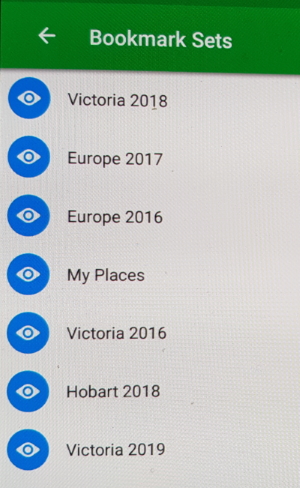
The set I want to export is Victoria-2019 so I click on that set and it opens up a list of all of my location points.
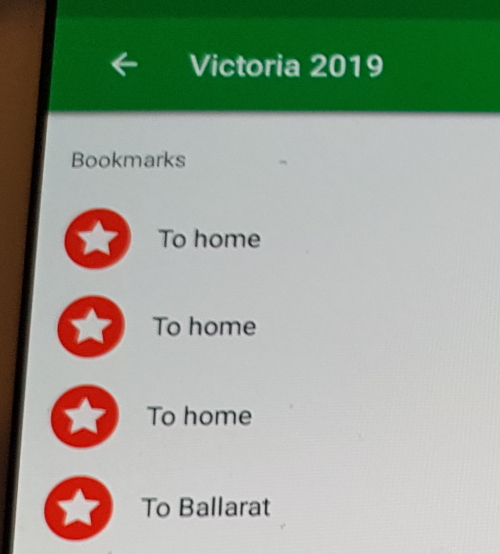
On the top right hand side of this page is the export icon:
![]()
Click on this and it will give you a list of places you can export to.
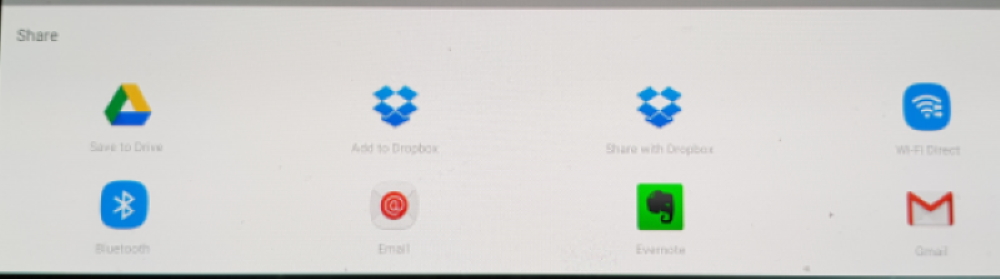
In my case I want to export to Google Drive so I click on the icon.
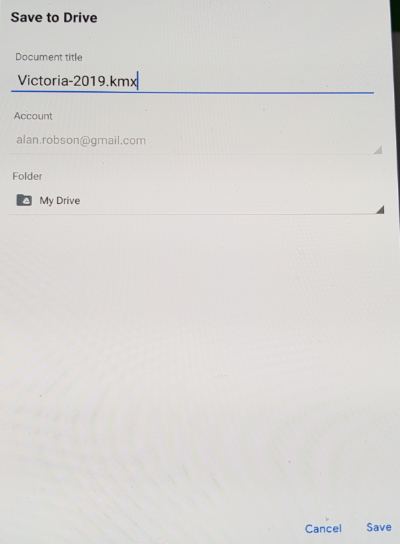
By clicking on Save it will export to my Google Drive folder.
Note: I need to save the set as a .kmz file. This is a compressed zip file that I can open later and it contains a .kml file that is an xml file that I can edit if I need to.
I have now backed up up all of the saved Maps.me points to my computer.